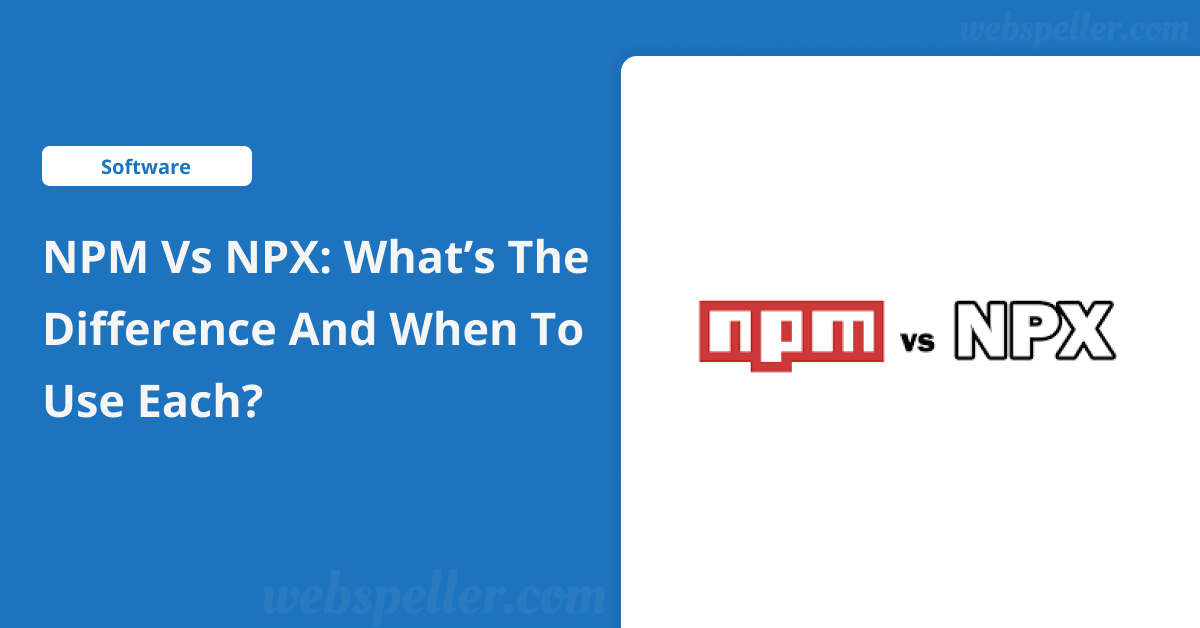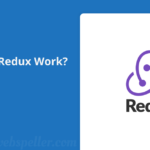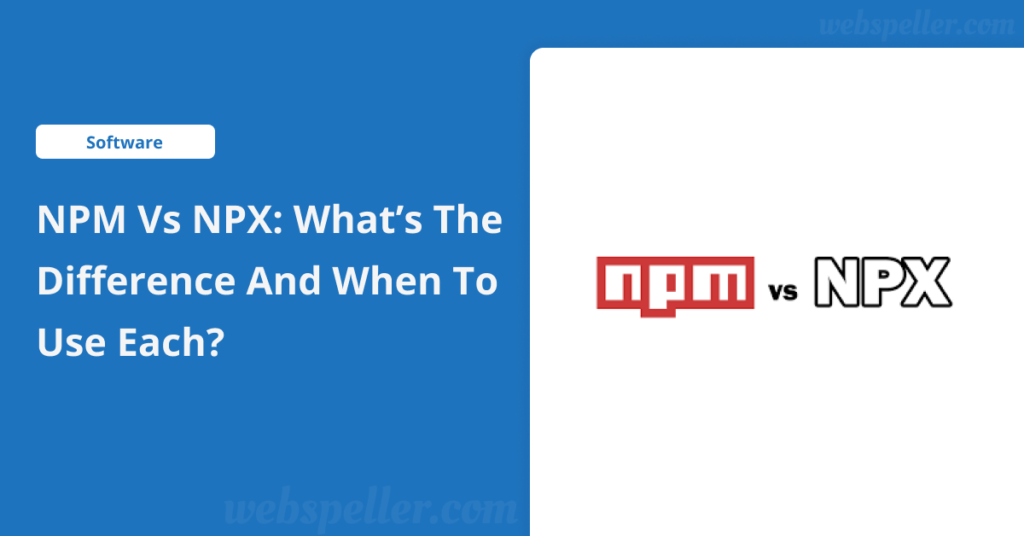
Table of Contents
If you’ve been working with Node.js, you’ve probably come across both npm and npx. While they sound similar and are both important tools in the Node.js ecosystem, they serve very different purposes. In this article, we’ll explore the differences between npm vs npx, and help you decide when to use each.
What is NPM?
NPM, which stands for Node Package Manager, is the default package manager for Node.js. It allows developers to easily install, manage, and share packages (also known as libraries or code modules) in their projects.
Common Uses of NPM
- Installing dependencies: NPM makes it easy to add external libraries to your project.
Example:
npm install <package-name>- Managing package versions: You can lock down specific versions of libraries to ensure consistent builds.
- Running project-specific scripts: These scripts are defined in the
package.jsonfile of your project.
Example:
npm run <script-name>What is NPX?
NPX is a tool introduced in NPM version 5.2.0 (released in July 2017). While npm focuses on managing dependencies, npx is designed to execute Node.js packages directly, especially Command-Line Interface (CLI) tools, without needing to install them globally.
Key Differences Between NPM and NPX
1. Package Installation vs. Execution
- NPM: When using npm, you install packages either globally or locally to your project directory. This means you need to install the package before using it.
Example:
npm install -g create-react-app
create-react-app my-app- NPX: With npx, you can execute CLI tools or packages without globally installing them. This saves time and disk space, especially for one-time use tools.
Example:
npx create-react-app my-app2. Global Package Management
- NPM: Installing packages globally with npm means they are available across your system but can clutter your global environment over time.
Example:
npm install -g typescript
tsc --version- NPX: With npx, you can run commands without worrying about long-term clutter since the packages are used temporarily and removed afterward.
Example:
npx tsc --version3. Automatic Package Handling
One of the powerful features of npx is its ability to automatically check if a package exists locally or globally. If the package isn’t found, it downloads and runs it temporarily. This is particularly helpful for one-off commands.
Example:
npx cowsay "Hello, World!"4. Running Executable Commands Without Scripts
While npm requires you to define scripts in your package.json file to run commands, npx allows you to execute them directly, even if they aren’t defined in the file.
Example with npm:
npm run my-scriptExample with npx:
npx my-scriptWhen to Use NPM
- Managing dependencies: Use npm to install, update, or remove project dependencies.
- Running project-specific scripts: Defined in
package.jsonand used for tasks specific to your project. - Managing package versions: Lock specific library versions to maintain consistency across your project.
When to Use NPX
- One-time package execution: NPX is great for running packages that you only need temporarily, such as CLI tools.
- Running executables without global installs: If you want to use tools like
create-react-appwithout globally installing them, npx is the way to go. - Testing different package versions: NPX allows you to run a specific version of a tool without the need to install it permanently.
Conclusion: NPM vs NPX
Both npm and npx are essential tools in the Node.js ecosystem, but they have distinct purposes. Use npm when managing your project’s dependencies, and rely on npx for executing packages without needing to install them permanently. Understanding these differences can help streamline your development workflow, saving both time and disk space.
This small distinction between npm and npx can make a big impact on your development process, ensuring you keep your system clean while efficiently managing your Node.js packages.