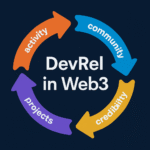Have you ever opened a new tab in Google Chrome and been annoyed by the persistent Google Lens button on the address bar? If you’re like me, you probably didn’t ask for it and have no use for it. In this article, I’ll show you how to remove the Google Lens button from your Chrome address bar and restore your browser to a cleaner, more streamlined state.
The Google Lens Button: Why It’s Annoying
It’s August 2024, and the Google Lens button has unexpectedly appeared on my Chrome browser’s address bar. What’s frustrating is that I never opted into it. No warning, no consent — just a permanent button shoved in my face.
Let’s be real: Google Chrome is a browser, not a Google service delivery platform. It should be focusing on browsing, not pushing additional services like Google Lens. If we’re not careful, who knows what other Google features will start popping up uninvited? Maybe next, there’ll be a Gmail button or an endless stream of YouTube ads — all taking up precious screen space.
This button appeared without my consent and there’s no easy way to remove it using Chrome’s settings. It’s the kind of move that feels more like something Microsoft would pull, forcing updates and changes without asking. That’s why I set out to find a solution, and here’s what I discovered.
How to Remove the Google Lens Button from Your Chrome Address Bar
While the settings tab in Chrome doesn’t provide an option to disable the Google Lens button, there is a way to remove it. Follow these simple steps:
- Open Chrome and go to the flags page: Type
chrome://flagsin the Chrome address bar and press enter. This will open the Chrome flags menu, where experimental features are managed. - Search for “Google Lens”: In the search bar at the top of the page, type “lens”. You should see an option called “Enable Lens Search via an overlay on any page” or something similar. This is the feature that’s responsible for placing the Google Lens button in your address bar.
- Disable the feature: Set the dropdown next to this option to Disabled.
- Relaunch Chrome: Once you disable the feature, you’ll be prompted to restart Chrome. Click the “Relaunch” button to apply the changes.
If Chrome doesn’t update right away or the Google Lens button is still there, try closing Chrome entirely and relaunching it. You may need to force-quit Chrome through the Task Manager (for Windows) and then restart it.
What If It Doesn’t Work Right Away?
Sometimes, Chrome can be a bit buggy when making changes to its settings, especially if you’re using multiple extensions or have certain configurations. If you don’t see the changes take effect immediately, don’t panic. Simply end the Chrome process in your task manager and relaunch the browser. This should fix the issue and remove the Google Lens button from your address bar for good.
Why Is Google Forcing This on Us?
I’m sure many of you are wondering, “Why did Google add this feature in the first place?” And why can’t we just disable it easily through settings? Well, Google has been increasingly aggressive with pushing their services onto users, and this Google Lens button is just another example of that. If you ask me, it’s intrusive and unnecessary. Our screen space is valuable, and we shouldn’t have to deal with unwanted buttons and features cluttering it up.
This isn’t the first time a tech company has forced features upon users. Similar tactics have been used by Microsoft, with unwanted updates and features like the “Trending Searches” or OneDrive’s constant reinstallation prompts. If we want to keep our browsers and devices free of clutter, we have to stay vigilant and dig into the settings to remove these unwanted features.
Conclusion
If you’ve been frustrated by the Google Lens button taking up space in your Chrome address bar, now you know how to get rid of it. While it’s disappointing that Google didn’t make this option more accessible through settings, at least there’s a workaround that lets us regain control over our browsing experience.
Remember, this kind of feature should be opt-in, not forced. We should have the freedom to choose what appears on our screens. Hopefully, this guide helps you clean up your Chrome browser and enjoy a more streamlined browsing experience.
By following these steps, you’ll be able to reclaim your browser from unnecessary clutter, ensuring a smoother and more personalized experience.